What to Do with Your Old iMac: 10 Creative and Practical Ideas for 2025
Is your old iMac sitting unused in a corner, gathering dust? Whether it’s a 2009 model struggling to keep up or a 2017 iMac that’s been replaced by a shiny new MacBook, there are countless ways to breathe new life into it. As an Apple expert with over a decade of experience helping users maximize their devices, I’ve compiled 10 creative, practical, and environmentally conscious ideas to repurpose, sell, or recycle your old iMac in 2025. From transforming it into a home server to donating it to a worthy cause, this comprehensive guide will help you decide what’s best for your outdated Mac. Plus, I’ll share essential tips to protect your data and ensure a smooth transition. Let’s get started!
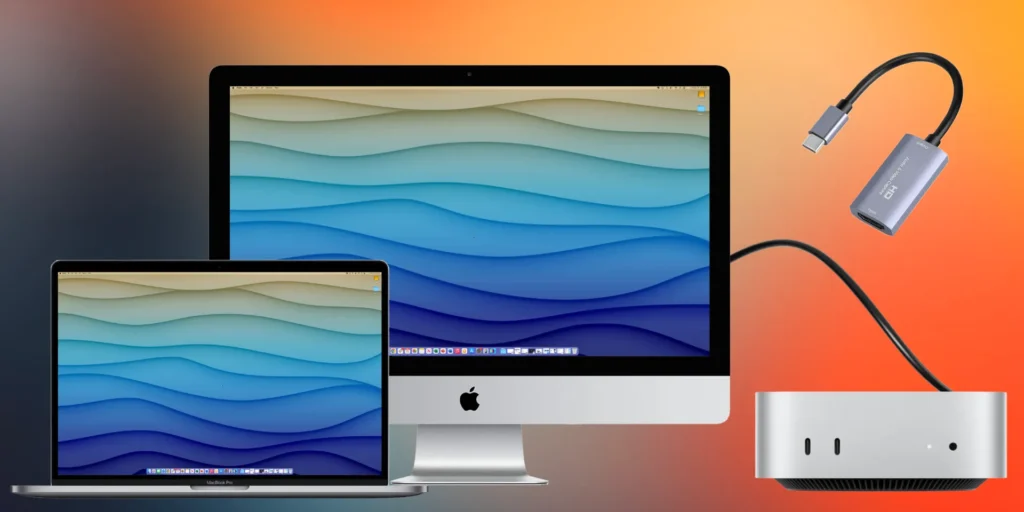
Why Keep or Repurpose Your Old iMac?
Before diving into the options, let’s explore why your old iMac is worth keeping or repurposing:
- Surprising Power: Even older iMacs (e.g., 2013–2017 models) can run macOS Ventura or earlier, making them capable of handling tasks like browsing, streaming, or light productivity.
- High-Quality Hardware: iMacs boast durable aluminum bodies and vibrant displays (especially Retina models), which remain functional for years.
- Eco-Friendly Choice: Repurposing or recycling reduces e-waste, aligning with Apple’s sustainability goals and minimizing environmental impact.
- Sentimental or Practical Value: Your iMac may hold cherished memories (e.g., family photos, old projects) or still serve as a reliable backup device.
This guide is tailored for all iMac models, from the 2006 aluminum designs to the 2020 27-inch Retina beasts. Whether you’re tech-savvy or a beginner, these ideas are accessible and actionable.
Before You Start: Essential Preparations
To ensure a smooth process, take these steps before repurposing, selling, or recycling your iMac:
- Back Up Your Data: Use Time Machine (connect an external drive, go to System Settings > Time Machine) or iCloud to save files, photos, and settings.
- Sign Out of Accounts: Go to System Settings > Apple ID > Sign Out to disconnect iCloud, iTunes, and other accounts.
- Erase the Drive: Reset to factory settings via Finder > Erase All Content and Settings (macOS Monterey or later) or Disk Utility > Erase for older versions.
- Check Hardware: Test the screen, keyboard, ports, and speakers for functionality. Replace faulty parts if selling or repurposing.
- Clean the Device: Use a microfiber cloth and isopropyl alcohol to wipe the screen, keyboard, and body for a polished look.
Why It Matters: These steps protect your privacy, ensure the iMac is ready for its next role, and maximize its value if selling.
Now, let’s explore 10 detailed ideas to give your old iMac a new purpose in 2025.
1. Use It as a Second Monitor for Your New Mac or PC
Why buy an expensive monitor when your iMac’s stunning display can serve as a second screen?
- Compatibility: Works with iMacs from 2011–2019 running macOS High Sierra or later. Check Apple’s support page for Target Display Mode compatibility (only for specific models, e.g., 2011–2014 iMacs with Thunderbolt).
- How to Do It:
- For Target Display Mode (2011–2014 iMacs): Connect your iMac to a Mac via a Thunderbolt cable. Press Command + F2 on the iMac’s keyboard to activate it as a display.
- For Software Solutions: Use apps like Luna Display ($130 hardware dongle) or Duet Display ($10/month) to turn any iMac into a monitor via Wi-Fi or USB-C.
- Download the app on both devices.
- Follow the setup wizard to extend or mirror your main computer’s screen.
- Adjust resolution in System Settings > Displays for optimal clarity.
- Use Case: Perfect for video editors, coders, or multitaskers needing extra screen space.
- Challenges: Older iMacs (pre-2011) may not support Target Display Mode, and software solutions require a stable internet connection for Wi-Fi setups.
- Why It’s Great: The iMac’s Retina or LED-backlit display offers vibrant colors and sharp resolution, rivaling premium monitors.
Pro Tip: Clean the screen thoroughly to ensure crisp visuals, and use a VESA mount to position it alongside your primary monitor.
2. Transform It into a Media Center for Streaming and Entertainment
Turn your iMac into a dedicated hub for movies, music, or casual gaming.
- How to Do It:
- Update to the latest compatible macOS (e.g., Ventura for 2017 models, High Sierra for 2012). Check Apple’s macOS compatibility list.
- Install apps like Plex (for streaming your media library), Netflix, Spotify, or Steam for light gaming.
- Connect to a TV or soundbar via HDMI (use a Thunderbolt-to-HDMI adapter for pre-2019 models) or AirPlay to an Apple TV.
- Pair a Bluetooth keyboard and mouse for couch-friendly control.
- Setup Tips:
- Organize media files in a folder for Plex to index.
- Enable Remote Access in Plex for streaming to other devices.
- Use Energy Saver settings (System Settings > Energy Saver) to prevent the iMac from sleeping during playback.
- Use Case: Ideal for a living room setup or a dorm room entertainment station.
- Challenges: Older iMacs (e.g., 2009–2011) may struggle with 4K streaming or modern games due to outdated GPUs.
- Why It’s Great: The iMac’s large display (21.5” or 27”) and built-in speakers deliver a theater-like experience without needing a new device.
Pro Tip: Use a universal remote app on your iPhone to control media apps for a seamless experience.
3. Sell It for Cash or Trade-In
Turn your old iMac into cash to fund a new device or accessories.
- How to Do It:
- Check Market Value: Use MacFinder, SellYourMac, or eBay to estimate value. For example, a 2015 27-inch Retina iMac with 16GB RAM and 1TB SSD might sell for $300–$600, while a 2012 model may fetch $100–$300.
- Prepare for Sale:
- Back up data and reset via Erase All Content and Settings.
- Note specs (e.g., processor, RAM, storage, Retina display) for your listing.
- Take high-quality photos showing the screen, ports, and condition.
- Choose a Platform:
- Apple Trade-In: Get an Apple Gift Card (e.g., $50–$200 for older models). Visit apple.com/trade-in.
- eBay/Swappa: List for competitive pricing; include “tested and working” in the description.
- Local Sales: Use Craigslist or Facebook Marketplace, but meet in safe public spaces like a coffee shop.
- Use Case: Great for users upgrading to a new MacBook or iMac.
- Challenges: Older models (pre-2012) have lower resale value due to outdated hardware.
- Why It’s Great: Earns cash or credit while giving your iMac a new home.
Pro Tip: Include original accessories (e.g., keyboard, mouse, box) to boost resale value. Highlight upgrades like SSDs in your listing.
4. Donate It to a Nonprofit or School
Give your iMac to a charity, school, or community center to support education or community programs.
- How to Do It:
- Reset the iMac to factory settings to remove personal data.
- Contact local organizations like schools, libraries, or nonprofits (e.g., Goodwill, Computers with Causes, or World Computer Exchange).
- Verify they accept older Macs (some prefer 2015 or newer for software compatibility).
- Request a donation receipt for potential tax deductions (consult a tax professional).
- Use Case: Ideal for users who want to make a positive impact.
- Challenges: Some organizations may not accept very old models (e.g., pre-2012) due to software limitations.
- Why It’s Great: Reduces e-waste and supports underfunded programs, especially for students learning remotely.
Pro Tip: Include a note with the iMac’s specs and macOS version to help the recipient set it up.
5. Recycle It Responsibly with Apple or Certified Recyclers
If your iMac is too old to use (e.g., pre-2010 models), recycle it to prevent environmental harm.
- How to Do It:
- Apple’s Recycling Program: Visit apple.com/recycle to schedule a free mail-in or drop-off at an Apple Store. Apple partners with certified recyclers to process materials safely.
- Local E-Waste Centers: Find certified recyclers via e-Stewards.org or epa.gov/recycle.
- Secure Data: Remove and destroy the hard drive/SSD (use a drill or professional data destruction service) before recycling.
- Use Case: Best for non-functional iMacs or those too outdated for repurposing.
- Challenges: Recycling older models may not yield trade-in credit.
- Why It’s Great: Prevents toxic materials (e.g., mercury, lead) from entering landfills, aligning with Apple’s carbon-neutral goals.
Pro Tip: Check if Apple offers a gift card for your iMac (even older models may qualify for $20–$50).
6. Turn It into a Home Server for Files or Smart Home Control
Transform your iMac into a file server, backup system, or smart home hub.
- How to Do It:
- File Server:
- Enable File Sharing in System Settings > General > Sharing.
- Share specific folders (e.g., Documents, Media) with other devices on your network.
- Use TrueNAS or macOS Server (for older macOS) for advanced file management.
- Backup Server: Set up Time Machine to back up other Macs or use Carbon Copy Cloner for disk cloning.
- Smart Home Hub: Install Home Assistant to control smart lights, thermostats, or cameras.
- File Server:
- Setup Tips:
- Connect to a gigabit Ethernet for faster file transfers.
- Use a UPS battery backup to protect against power outages.
- Update to the latest compatible macOS for security patches.
- Use Case: Great for tech enthusiasts or small businesses needing local storage.
- Challenges: Older iMacs (pre-2013) may be slow for complex server tasks.
- Why It’s Great: Saves money on dedicated server hardware and leverages your iMac’s processing power.
Pro Tip: Place the iMac in a well-ventilated area to prevent overheating during 24/7 operation.
7. Create a Digital Photo Frame for Memories
Turn your iMac’s vibrant display into a digital photo frame for your home or office.
- How to Do It:
- Upload photos to the Photos app or a third-party app like Photo Slideshow Pro ($10, App Store).
- Set up a slideshow in Photos > File > Play Slideshow and select full-screen mode.
- Adjust Energy Saver settings to keep the display on during slideshows.
- Mount the iMac on a wall or stand in a high-traffic area like a living room.
- Use Case: Perfect for displaying family photos, travel memories, or artwork.
- Challenges: Older displays (pre-Retina) may look less sharp. High power consumption if left on 24/7.
- Why It’s Great: The iMac’s 21.5” or 27” screen (especially Retina models) showcases photos in stunning detail.
Pro Tip: Use iCloud Photos to sync new images automatically from your iPhone.
8. Set Up a Kids’ Learning Station for Education
Repurpose your iMac as a dedicated computer for kids’ educational apps and games.
- How to Do It:
- Create a new user account (System Settings > Users & Groups) for kids.
- Install apps like Khan Academy Kids (free), Toca Boca ($4–$7 per app), or ABCmouse ($12/month).
- Enable Screen Time (System Settings > Screen Time) to set app limits and block adult content.
- Pair with a durable, kid-friendly keyboard and mouse (e.g., Logitech’s rugged models).
- Setup Tips:
- Update macOS to support modern apps (e.g., Ventura for 2017 models).
- Use a screen protector to prevent scratches from little hands.
- Preload offline activities for areas with spotty Wi-Fi.
- Use Case: Ideal for parents or grandparents wanting a safe device for kids’ learning.
- Challenges: Very old iMacs (pre-2012) may not support newer educational apps.
- Why It’s Great: Keeps your main Mac free while providing a safe, engaging environment for kids.
Pro Tip: Set a fun wallpaper and simplified dock to make the iMac kid-friendly.
9. Use It for Creative Projects (Music, Art, Writing)
Turn your iMac into a dedicated workstation for creative hobbies like music production, graphic design, or writing.
- How to Do It:
- Install free or low-cost apps:
- GarageBand (free) for music creation.
- GIMP (free) for photo editing, similar to Photoshop.
- Scrivener ($60) for writing novels or scripts.
- Connect external storage (e.g., a 2TB SSD, $100–$150) to manage large project files.
- Update macOS to the latest compatible version for app support.
- Install free or low-cost apps:
- Setup Tips:
- Use an external MIDI keyboard for music production with GarageBand.
- Calibrate the display (System Settings > Displays > Color) for accurate colors in design work.
- Back up projects with Time Machine or iCloud.
- Use Case: Great for hobbyists or students exploring creative pursuits.
- Challenges: Older iMacs may lag with resource-heavy apps like Adobe Premiere.
- Why It’s Great: Dedicates your iMac to creative tasks, freeing your primary device for work or gaming.
Pro Tip: Use a dual-monitor setup with your new Mac to extend your creative workspace.
10. Gift It to a Family Member or Friend
Pass your iMac to someone who needs a reliable computer for basic tasks like browsing, email, or video calls.
- How to Do It:
- Reset the iMac and create a new user account for the recipient.
- Install essential apps: Safari for browsing, Pages for documents, Zoom for calls.
- Provide a quick tutorial on macOS basics (e.g., Finder, Dock, System Settings).
- Include accessories like the original keyboard and mouse.
- Setup Tips:
- Set up iCloud for easy file sharing with the recipient.
- Update macOS to ensure app compatibility (e.g., Big Sur for 2014 models).
- Test Wi-Fi and Bluetooth connectivity before gifting.
- Use Case: Perfect for grandparents, students, or family members on a budget.
- Challenges: Ensure the iMac meets the recipient’s needs (e.g., video editing requires a 2015+ model).
- Why It’s Great: Saves them money while extending your iMac’s useful life.
Pro Tip: Create a cheat sheet with basic macOS tips to help non-tech-savvy users get started.
Why Trashing Your iMac Is a Bad Idea
Tossing your iMac in the garbage is never a good option:
- Environmental Harm: iMacs contain recyclable materials (aluminum, glass) and hazardous ones (mercury, lead) that require proper disposal.
- Data Security Risks: Unerased drives can expose personal data to scavengers. Use Disk Utility or a data destruction service to wipe it securely.
- Lost Value: Even a 2009 iMac can be sold for $50–$150 or repurposed for basic tasks, making trashing a waste of potential.
FAQs About Old iMacs
Yes, for 2012–2017 models, you can upgrade RAM (up to 32GB in 27-inch models) or replace the hard drive with an SSD for $100–$200.
iMacs from 2009–2012 struggle with modern apps but can handle basic tasks (e.g., browsing, media). Pre-2009 models are best recycled due to outdated processors.
Yes, if you erase all data and use trusted platforms like eBay or Swappa. Meet in public places for local sales and avoid sharing personal details.
Final Thoughts
Your old iMac is far from useless in 2025! Whether you transform it into a second monitor, sell it for cash, or donate it to a school, these 10 ideas offer creative and practical ways to extend its life. Start by backing up your data and resetting the device, then choose the option that best fits your needs—whether it’s saving money, reducing e-waste, or helping someone else. With Apple’s durable hardware and a little creativity, your iMac can continue to shine.
Have a unique idea for your old iMac? Tried one of these tips? Share your story in the comments below, and explore our other Apple guides for more ways to maximize your devices!

