iOS 26 Beta 1: 20+ Standout Features in Apple’s Biggest iOS Redesign Ever
By Brandon, Tech Reviewer and Apple Ecosystem Expert with Over 10 Years of Experience
What’s up, everyone? I’m Brandon, and I’m thrilled to share that Apple just dropped iOS 26 Beta 1 for registered developers at WWDC 2025. This is hands-down the most significant iOS redesign since iOS 7, introducing a stunning Liquid Glass interface, revamped apps, and game-changing features. I’ve been testing the beta on my iPhone 16 for a few hours, and let me tell you—it feels like a brand-new iPhone! In this detailed guide, I’ll walk you through 20+ standout features in iOS 26 Beta 1, from the glassy UI to new capabilities in Messages, Camera, Photos, and more. Plus, I’ll share tips on whether you should try the beta and what to expect.

Buckle up, because iOS 26 is a game-changer. Let’s dive in!
Why iOS 26 Beta 1 Is a Big Deal
Announced on June 9, 2025, at WWDC, iOS 26 marks a bold shift for Apple’s mobile OS. Gone is the sequential naming (iOS 19); Apple’s new “26” branding aligns with the 2026 usage year, bringing consistency across iOS, iPadOS, macOS, and more. The star of the show is the Liquid Glass design, a translucent, visionOS-inspired aesthetic that makes your iPhone feel futuristic. But it’s not just about looks—iOS 26 packs new AI-powered features, app redesigns, and productivity tools that elevate the user experience.
What You’ll Learn in This Post:
- The Liquid Glass redesign and its impact across iOS
- Key updates to Messages, Camera, Photos, Apple Music, and more
- New accessibility and productivity features
- Pros, cons, and bugs in iOS 26 Beta 1
- Should you install the developer beta?
1. Liquid Glass Redesign: A Stunning New Look
The Liquid Glass interface is the heart of iOS 26, transforming every corner of the OS with a glossy, translucent aesthetic. Inspired by visionOS, it uses dynamic reflections and real-time gyroscope-based lighting to create a 3D effect.

What’s New?
- Home Screen: App icons, folders, and widgets adopt a glassy look. Haptic press an icon, and you’ll see translucent buttons and a new “Edit” pop-out menu. Customize icons to be “Clear” (fully transparent), “Large,” or switch between Dark, Light, or Auto modes.
- Control Center: Toggles and sliders are now translucent, blending into the Home Screen. It’s customizable but can feel cluttered in Beta 1.
- Notifications: The Notification Center, including music player controls, has a glassy overlay, with buttons and alerts reflecting light dynamically.
- App Library and Folders: Folders have a refractive background, and the App Library’s UI is sleek and transparent.
- Third-Party Apps: Apps like Snapchat and Facebook automatically adopt the glassy style, reminiscent of classic jailbreak themes.
Cool Detail: The borders of app icons subtly shift lighting based on your iPhone’s gyroscope. Tilt your phone, and the edges glimmer—it’s like holding a piece of polished glass!
My Take: On my iPhone 16, the Liquid Glass design looks jaw-dropping with the right wallpaper (think vibrant or spatial photos). It feels like a jailbreak tweak from the iOS 6 days but polished and official. However, readability can suffer with busy backgrounds, and some animations are buggy in Beta 1.
Pro Tip: Choose a minimalist wallpaper to enhance icon legibility. Go to Settings > Accessibility > Display > Reduced Transparency to tone down the glass effects if needed.
2. Lock Screen: Bigger Widgets, Spatial Previews, and More
The Lock Screen in iOS 26 Beta 1 gets a major glow-up with new customization options and spatial effects.
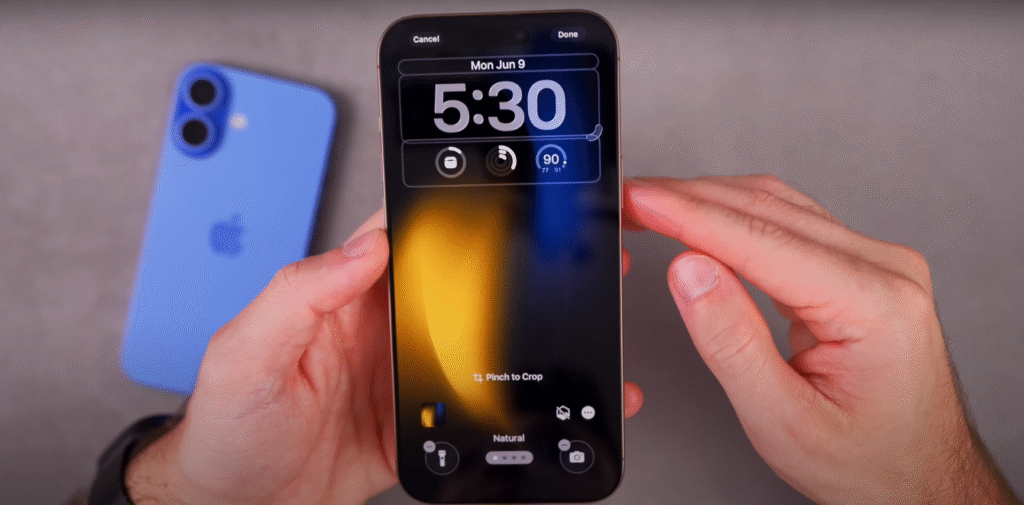
What’s New?
- Widget Placement: Move widgets to the bottom instead of the top for a cleaner look. The animation is smooth, though focus mode overlaps are buggy.
- Resizable Time: Make the clock massive or compact, with dynamic resizing based on wallpaper subjects (e.g., pets or people).
- Quick Wallpaper Swap: A new bottom-left icon lets you change wallpapers without navigating through Settings.
- Spatial Previews: Enable spatial effects for photos, and subjects pop out when you tilt your phone, mimicking Vision Pro’s 3D effect.
My Take: The resizable clock and bottom widgets are awesome for personalization, and spatial previews make photos feel alive. However, the focus mode bug (overlapping text) is noticeable. Expect Apple to fix this by Beta 2.
Action Step: Try a spatial photo as your wallpaper and enable the spatial preview in Customize > Lock Screen for a Vision Pro-like experience.
3. Messages: Polls, Live Translation, and Custom Backgrounds
The Messages app in iOS 26 is packed with social and AI-powered features, making group chats more interactive and accessible.
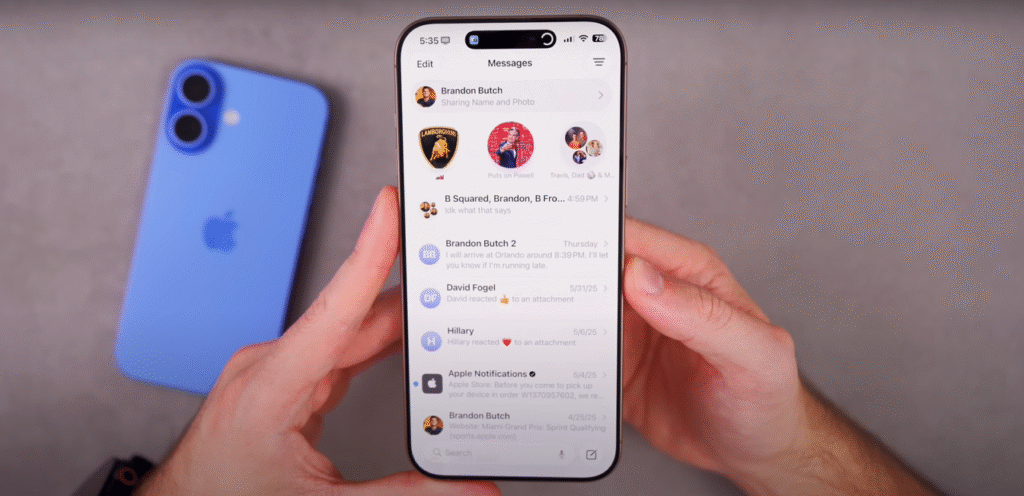
What’s New?
- Polls: Create polls in group chats (e.g., “What’s for dinner? Pizza, Mexican, or Steak?”). Users can vote, add options, or revoke votes with a slick animation.
- Live Translation: Auto-translate messages in real-time. Choose a language, and translations appear in the Dynamic Island or as a toggleable overlay (e.g., Spanish to English).
- Custom Backgrounds: Set group chat backgrounds with presets (e.g., Aurora) or AI-generated images via Image Playground. Describe an image, and Apple Intelligence creates it.
- Typing Indicators: Group chats now show who’s typing with face-based indicators.
- Apple Cash: Send and receive payments directly in group chats.
- UI Tweaks: The top bar is glassy, and pop-out menus (e.g., “Edit” or “Unknown Senders”) have a blurred, translucent look. Contact updates are circular and immersive.
My Take: Polls are a game-changer for group chats, and Live Translation is seamless for multilingual conversations. The glassy UI looks modern, but the bulging group chat headers can feel overdone. Image Playground’s AI backgrounds are fun but need refinement.
Pro Tip: Create a poll in Messages by tapping the “+” icon in a group chat and selecting “Poll.” Use Image Playground to craft a unique group chat background.
4. Camera App: Simplified and Stylish
The Camera app in iOS 26 Beta 1 is streamlined for ease of use, with a nod to visionOS’s transparent design.

What’s New?
- Minimalist UI: Two toggles at the bottom—“Photo” or “Video.” Swipe to access modes like Portrait or Panorama, with a smooth scrolling animation.
- Top Controls: Tap “JPEG” for a glassy menu to adjust format and resolution. Grid icons reveal advanced settings.
- Lens Cleaning Hints: Get notifications if your lens is dirty (though it didn’t trigger in my tests).
- Informative Video Mode: The top-left corner displays format, resolution, and frame rate clearly.
- Circular Photo Previews: Thumbnails in the bottom corner are now circular, linking to the Photos app.
My Take: The new Camera app icon is a nostalgic throwback, and the simplified UI makes shooting faster. The glassy menus are gorgeous, but the lens cleaning feature needs real-world testing. It’s a big improvement over iOS 18’s cluttered layout.
Action Step: Explore the new format menu by tapping “JPEG” in the Camera app to tweak resolution for content creation.
5. Photos App: A Cleaner, Tabbed Experience
After iOS 18’s controversial Photos app overhaul, iOS 26 Beta 1 brings a more intuitive layout with separate tabs.

What’s New?
- Tabbed Interface: “Library” shows recent photos/videos, while “Collections” houses albums and memories. No more endless scrolling.
- Customizable Grid: Adjust the Collections view to make tiles larger or smaller. Reorder or collapse sections via the three-dot menu.
- Screenshot UI: Screenshots have a new animation and rounded edges. Edit with a redesigned toolbar, including “Ask” (ChatGPT integration) and “Image Search” (Google’s Circle to Search equivalent).
My Take: Splitting Library and Collections is a huge win—iOS 18’s single-page design was overwhelming. Image Search is accurate and doesn’t save circled screenshots, which is privacy-friendly. The glassy UI feels cohesive but can obscure details with bright wallpapers.
Pro Tip: Use Image Search in the Photos app by circling an object in a screenshot to find similar items on Google.
6. Apple Music: Lyrics Translation and Audio Mix
Apple Music in iOS 26 Beta 1 gets a visual refresh and smart new features for music lovers.
What’s New?
- Floating Tab Bar: Home, Search, and Now Playing tabs float above content, shrinking when scrolling.
- Pinned Albums: Haptic press an album or playlist to pin it to the top of your Library.
- Playlist Folders: Create folders (e.g., “Party Playlists”) via the three-dot menu in the Playlist section.
- Audio Mix: AI-powered transitions smartly blend songs, fading artwork and beats for a DJ-like experience (better than crossfade).
- Lyrics Translation: Real-time translation of song lyrics in foreign languages, displayed in the Lyrics section.
My Take: Audio Mix is surprisingly polished, with seamless transitions that rival Spotify’s DJ feature. Lyrics Translation is perfect for global music fans, and pinned albums keep my Library organized. The glassy tab bar looks cool but can obstruct cover art.
Action Step: Enable Audio Mix in Apple Music’s settings and watch the “Mixing” animation during song transitions.
7. AirPods and Audio Enhancements
iOS 26 Beta 1 introduces quality-of-life updates for AirPods and audio settings.
What’s New?
- AirPods Beta Updates: Toggle beta firmware updates in Settings > AirPods > Beta Updates.
- Keep Audio in Headphones: Audio stays in AirPods when your iPhone connects to other devices (e.g., car Bluetooth).
- Late Night Mode: A new speaker setting in Settings > Sounds & Haptics (effect unclear in Beta 1).
My Take: Keeping audio in AirPods is a small but brilliant fix for Bluetooth conflicts. Late Night Mode needs more testing to notice a difference. AirPods beta updates are a nice touch for early adopters.
Pro Tip: Enable “Keep Audio in Headphones” in Settings > General > AirPlay & Continuity to avoid audio switching in your car.
8. Battery Intelligence: Smarter Charging Insights
iOS 26 Beta 1 introduces Battery Intelligence, leveraging AI to optimize power management.
What’s New?
- Charging Estimates: The Battery settings show time until 80% or 90% (based on your charge limit). This appears on the Lock Screen too.
- Adaptive Power Mode: Adjusts performance (e.g., dims display) when battery usage is high, extending life without full Low Power Mode.
My Take: Seeing “18 minutes to 80%” on the Lock Screen is super handy, though Beta 1 flagged my phone as “too hot” during charging (a common beta quirk). Adaptive Power Mode is subtle but promising for battery life.
Action Step: Set a charge limit in Settings > Battery > Charging to see real-time estimates on your Lock Screen.
9. New Apps: Previews and Games
iOS 26 Beta 1 brings two new apps to iPhone, expanding functionality.
What’s New?
- Previews: A macOS-inspired app for annotating and autofilling documents. It’s more robust than Notes or Files for quick edits.
- Games: A dedicated gaming hub with tabs for Home, Arcade, Play Together, and Library. Features events, achievements, and multiplayer challenges.
My Take: Previews is a productivity win for quick markups, and the Games app makes Apple Arcade more accessible. The glassy UI in both apps feels cohesive, though Games could use more third-party integration.
Pro Tip: Use the Games app’s “Play Together” tab to set up multiplayer challenges with friends.
10. Other Standout Features
Here are more highlights from iOS 26 Beta 1:
- Settings Search: Real-time, accurate search results, fixing iOS 18’s clunky search.
- Action Button for Reminders: Use the Action Button to create quick reminders.
- Floating Tab Bars: Apps like Safari, Settings, and Messages have translucent, floating bars that shrink when scrolling.
- Phone App: Unified layout for Favorites, Recents, and Voicemails, with Call Screening and Hold Assist.
- Accessibility: New features like Accessibility, Nutritional Labels and Braille Access.
Performance and Bugs: Beta 1 Realities
As a developer beta, iOS 26 Beta 1 is rough around the edges. On my iPhone 16, I’ve noticed:
- Overheating: Charging paused due to heat, a common Beta 1 issue.
- UI Glitches: Focus mode overlaps on the Lock Screen, and some animations (e.g., Control Center) stutter.
- Readability: Translucent elements reduce text clarity in Notifications and Control Center.
- Battery Drain: The graphics-heavy Liquid Glass design may strain older devices (iPhone 11 and up supported, but XR/XS dropped).
My Take: The redesign is stunning, but bugs make it unstable for daily use. Expect smoother performance in the public beta (July 2025) or final release (September 2025).
Pro Tip: Install iOS 26 Beta 1 on a secondary device and back up your data. Avoid your primary iPhone to prevent disruptions.
Should You Install iOS 26 Beta 1?
iOS 26 Beta 1 is a thrilling preview of Apple’s future, but it’s not for everyone. Here’s a quick breakdown:
Pros
- Gorgeous Liquid Glass redesign
- Innovative features like polls, Live Translation, and Audio Mix
- Simplified Camera and Photos apps
- AI-powered Battery Intelligence and accessibility tools
- New Previews and Games apps
Cons
- Buggy performance (overheating, glitches)
- Readability issues with translucent UI
- Not all features work perfectly (e.g., lens cleaning hints)
- Risk of data loss or instability
My Recommendation: Developers and enthusiasts should try the beta on a test device to explore the redesign and provide feedback. Casual users should wait for the public beta in July or the stable release in September 2025 alongside the iPhone 17.
How to Install: If you’re a registered developer, go to Settings > General > Software Update > Beta Updates and select “iOS 26 Developer Beta.” Back up your device first
The Liquid Glass redesign, with its translucent, dynamic UI, is the standout feature, alongside new tools like polls and Live Translation.
It’s buggy and may cause overheating or crashes. Install on a secondary device and back up your data. Wait for the public beta for better stability.
iOS 26 supports iPhone 11 and newer. iPhone XR, XS, and XS Max are not compatible. Apple Intelligence features require iPhone 15 Pro or iPhone 16 models.
Yes, enable “Reduced Transparency” in Settings > Accessibility > Display to reduce the glassy look and improve readability.
Conclusion: Is iOS 26 Beta 1 Worth the Hype?
iOS 26 Beta 1 is a bold leap forward, with the Liquid Glass redesign making your iPhone feel like a futuristic device. From polls in Messages to the streamlined Camera app and AI-powered Audio Mix, the new features are exciting, though bugs and readability issues remind us it’s a work in progress. As a tech enthusiast, I’m obsessed with the glassy aesthetic, but I’d recommend most users wait for a more polished beta or the final release in September 2025.
Disclaimer: Beta software is unstable and may cause data loss. Always back up your device before installing. Results may vary based on device and usage.

