Samsung Galaxy S25 Series: Tips, Tricks & Hidden Features You Need to Know
The Samsung Galaxy S25 series is here, bringing a host of new features, enhanced AI capabilities, and improved user experience. Whether you own the standard Galaxy S25, the larger S25 Plus, or the feature-packed S25 Ultra, there are numerous ways to optimize your device and take full advantage of One UI 7. This guide will walk you through the most essential features, hidden tricks, and enhancements that make the S25 series stand out in the crowded smartphone market.
Understanding the Revamped Notification and Control Center
Samsung has redesigned the notification panel and control center in One UI 7, offering a more organized approach to accessing quick settings and alerts.
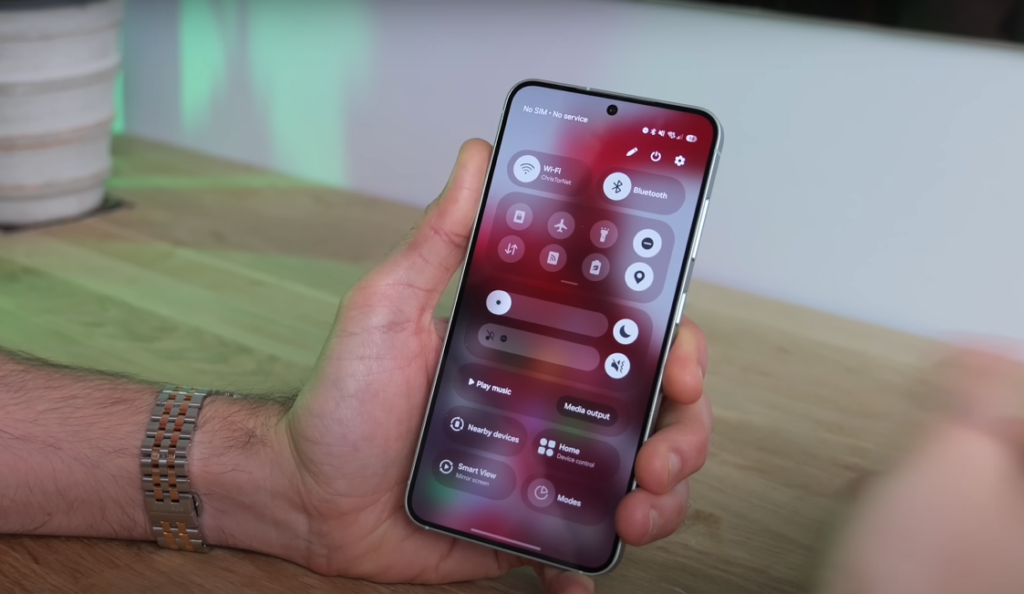
- Separate Panels: Swiping down from the right side of the screen opens the control center, while swiping down from the left brings up the notification panel.
- Customization Options: Users who prefer the old layout can merge them again in Panel Settings.
- Quick Access: The control center can be rearranged to prioritize your most-used toggles for a more seamless experience.
Mastering Multitasking with Split-Screen and Multi-Window Mode
The large, high-resolution displays of the S25 Plus and Ultra make multitasking more efficient than ever. Samsung has refined the split-screen functionality to make it more intuitive and user-friendly.
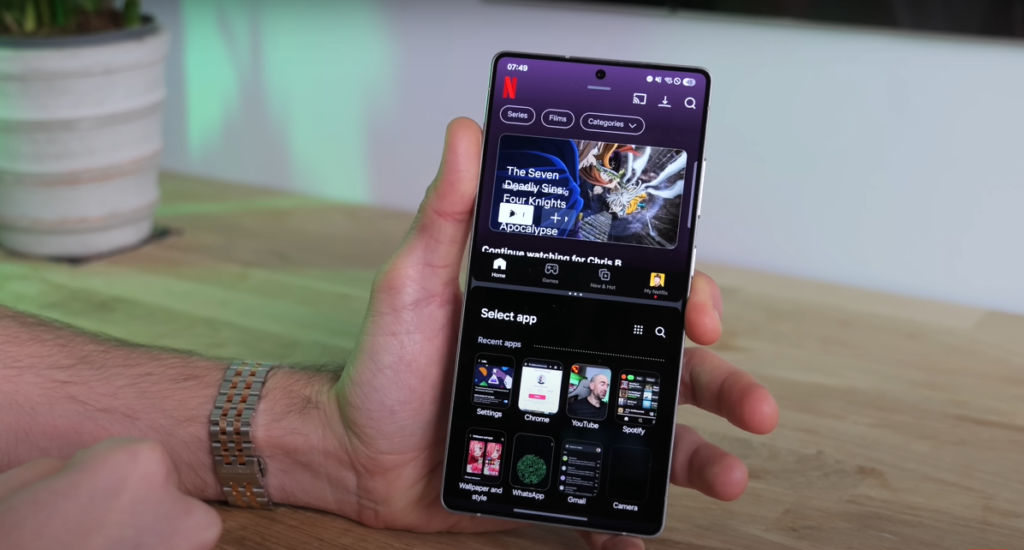
- Gesture-Based Split-Screen: Instead of navigating through menus, enable ‘Swipe for Split Screen’ under Settings > Advanced Features > Multi-Window, then swipe up with two fingers to activate.
- Force Split-Screen for Any App: Some apps don’t naturally support split-screen mode, but by enabling this feature in Settings > Advanced Features > Labs, you can bypass restrictions and use them in multi-window mode.
- Resizable Windows: Adjust window sizes easily by dragging the divider between two apps.
Enhancing the Gaming Experience with the New Game Booster Tool
For mobile gamers, Samsung has overhauled its Game Booster tool to provide more personalized and optimized settings.
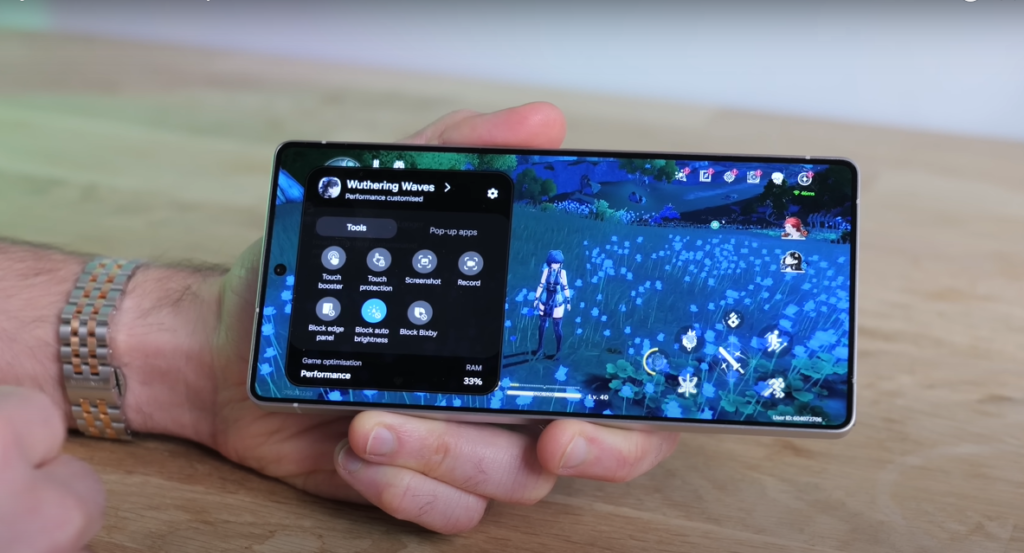
- Instant Access: Instead of pulling down the notification bar, simply swipe from the edge of the screen while gaming to bring up the Game Booster panel.
- Game-Specific Customization: Adjust performance mode, battery efficiency, and frame rate settings for each game individually.
- Pop-Up Apps: Need a walkthrough? Open YouTube in a floating window while playing your game for quick reference.
- Frame Rate Booster: Optimize frame rates for a smoother experience, though effectiveness may vary by game.
Exploring the S Pen’s Capabilities on the Galaxy S25 Ultra
The S Pen remains a key feature of the Galaxy S25 Ultra, enhancing precision and productivity.
- Screen Write: Capture a screenshot and annotate it instantly.
- Quick Notes: Jot down notes without unlocking your phone.
- Precise Selection: Extract text from images with remarkable accuracy.
However, one noticeable change is the removal of Bluetooth Air Gestures, which means you can no longer use the S Pen as a remote shutter or for air commands.
AI-Powered Features and Samsung’s Galaxy AI Enhancements
Samsung has deeply integrated AI into One UI 7, making everyday tasks faster and more intuitive.
- Circle to Search: Long-press the navigation bar, draw a circle around any item on the screen, and get instant search results.
- AI Select: Highlight text, emails, or addresses with the Edge Panel’s AI Select tool to quickly take action, such as sending an email or opening an address in Maps.
- On-Device Processing: For privacy-conscious users, enable ‘Process Data Only on Device’ in Galaxy AI Settings to ensure AI features run locally instead of sending data to the cloud.
Camera and Editing Improvements: Taking Photography to the Next Level
The Galaxy S25 series continues Samsung’s tradition of offering top-tier camera technology, enhanced further by AI-powered software updates.
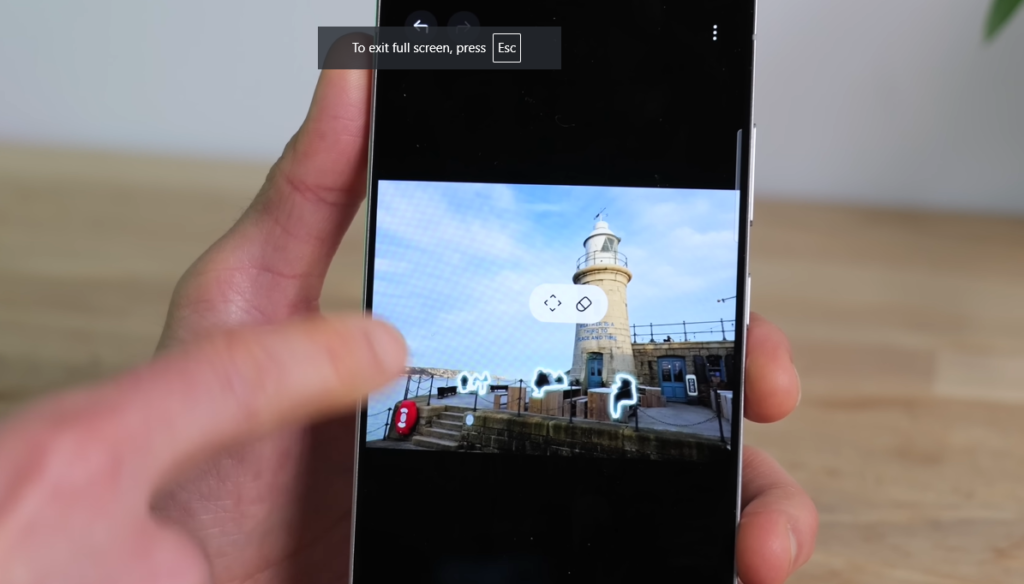
- New Camera UI: A streamlined toggle menu provides quick access to essential settings like high-resolution modes and motion photos.
- AI-Powered Photo Editing:
- Eraser Tool: Remove unwanted objects with a single tap.
- Sketch to Image: Draw on photos, and AI will intelligently convert sketches into realistic additions.
- Smooth Zoom in Videos: Tap the magnifying glass to zoom seamlessly while recording.
- Best Face Mode: Choose the best expression in group shots using Motion Photo.
- Audio Eraser: Remove background noise from videos for clearer sound.
Final Thoughts
The Samsung Galaxy S25 series is a powerhouse, combining cutting-edge AI features, enhanced multitasking, gaming improvements, and superior photography tools. Whether you’re a power user, gamer, or creative professional, there’s something in the S25 lineup to elevate your smartphone experience.
If you’ve discovered additional hidden features, feel free to share them in the comments. And for those looking to stay ahead of the curve, keep an eye out for upcoming updates that may bring even more enhancements to Samsung’s latest flagship series.

